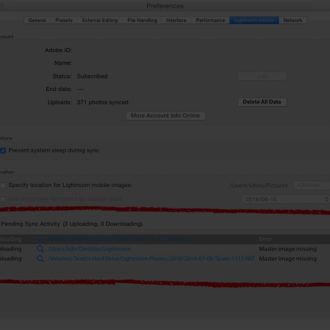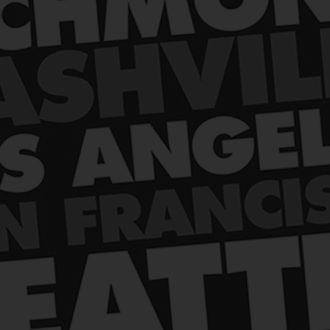What Happens When You Reset Preferences?
Scott shared a couple of helpful tips yesterday that every Lightroom Classic user should know in case they experience odd behavior when using Lightroom Classic. One of those tips was to reset the preferences, and a question/comment came up about it being a pain to have to reconfigure your preferences after a reset. My perception is that most people don’t really change too many settings away from the defaults, but it got me wondering if my perception was accurate (#notsoaccurate).
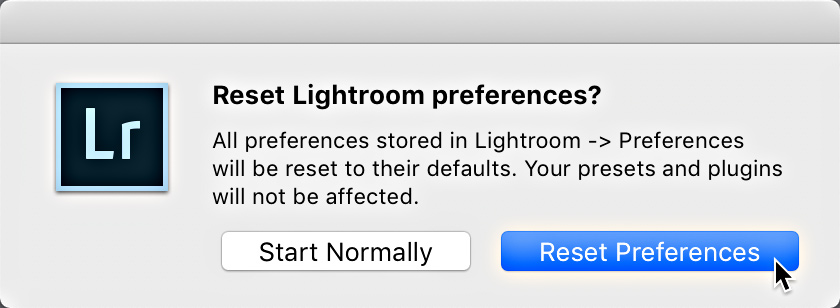
So I reset my preferences a few times and went through to see what settings I normally customize away from the defaults. I wanted to share my thoughts on what happens when you do this, and what you can do to make it easier to reconfigure them should you need to employ this troubleshooting technique. Be sure to check Scott’s post if you are unsure of how to do this.
What Happens?
Well, resetting the preferences happens when launch Lightroom Classic, so when it finally does open it may look different from the last time you used it. First, you may be greeted by the screen informing you of what is new in the version you are running.
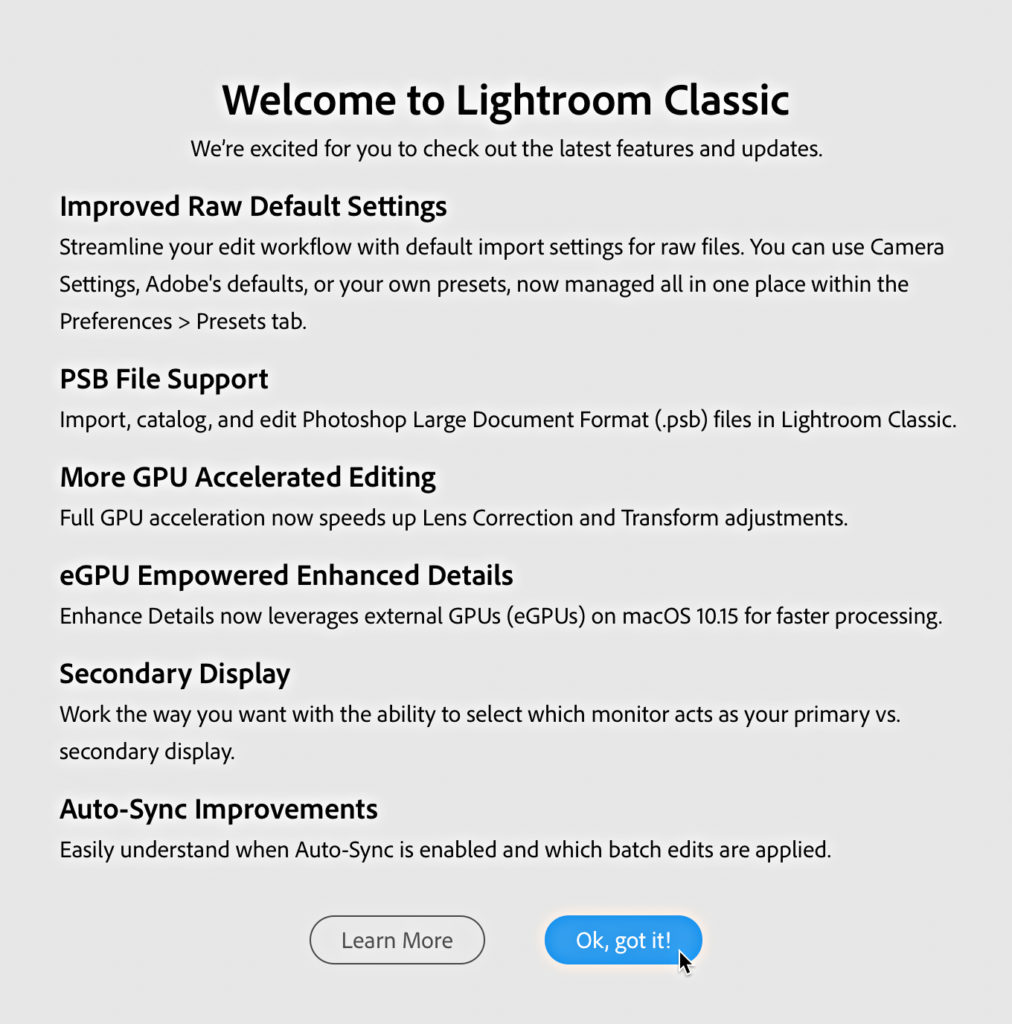
After dismissing that screen you may notice that all the panels have changed to default sizes (in my case narrower than I like them), and Solo Mode is no longer enabled. Two things I need to customize STAT.
Next, if you have Photoshop Elements installed, as I do, you will be greeted with a dialog asking if you want to Import photos from Photoshop Elements (I don’t), and so I’ll need to recheck the Don’t show again box and click Cancel.
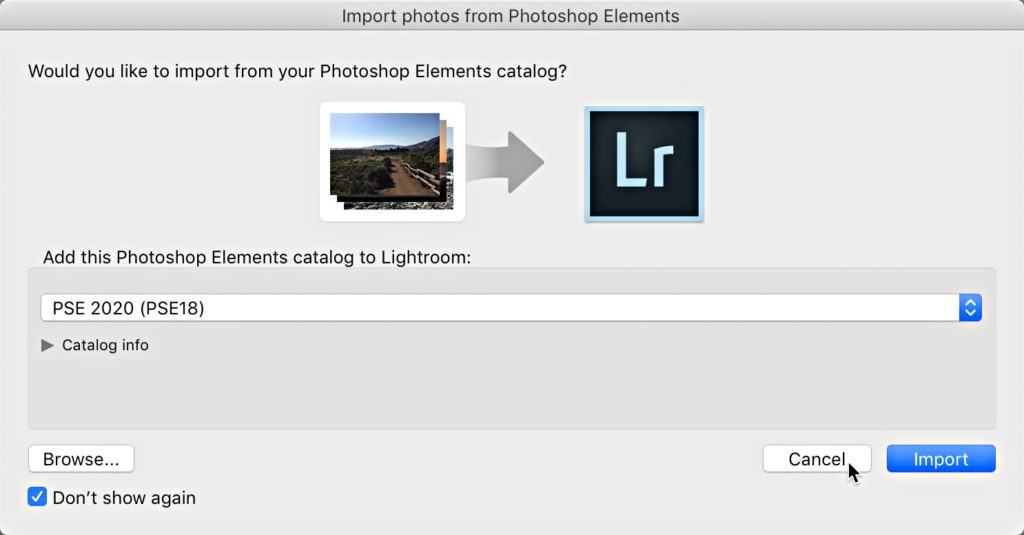
This reminds me that all of the prompts that I’ve marked as Don’t show again are going to come back to haunt me (#manyclicksahead)
But before I finish that thought I am presented with a walk through of Lightroom Tips to get me started. Thanks, just what I need (#sarcastic). One more click to turn off tips and another click to close the tips.
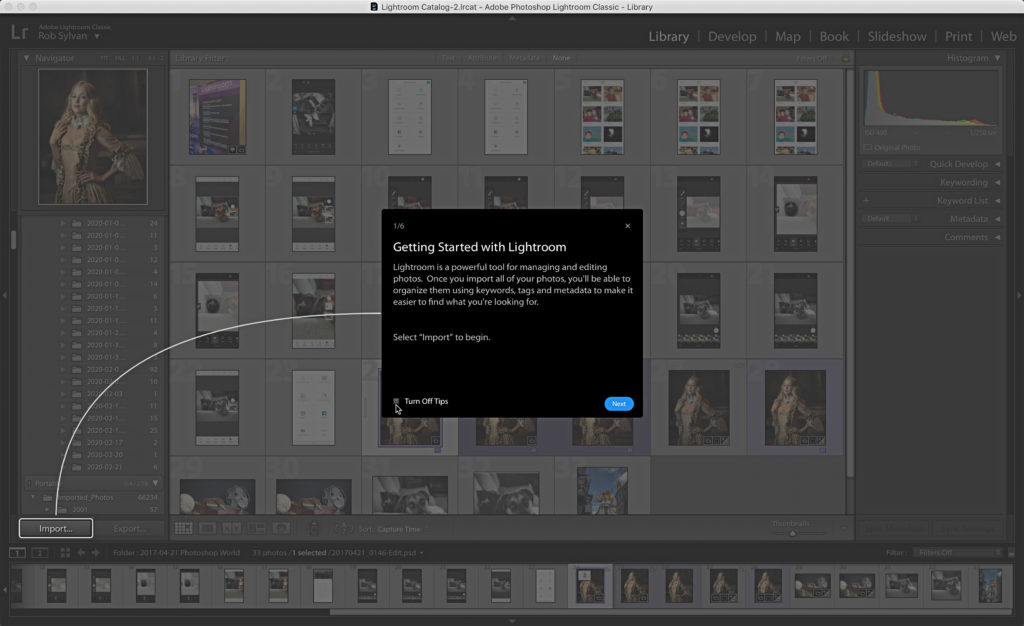
That’s 5 clicks just to be able to start working on re-configuring my preferences and panels. I’m definitely feeling Matt O’Brien’s pain (the person who commented on Scott’s post that got me thinking about this).
Time to Customize (re-customize) Settings
Ok, after resizing my panels and enabling Solo Mode (Alt/Option click a panel header to enable Solo Mode). I realize that my preferred Grid View style has reverted to default, so off to customize that. Once that is done, I can go to the preferences (Lightroom Classic > Preferences on Mac, Edit > Preferences on Windows).
General

Thankfully, Adobe made a change some years ago that separated out the Default Catalog setting from the rest of the preferences, so that is retained when resetting preferences. However, on this screen I prefer to check all of the boxes in the Import Options section, and enable completion sounds.
Presets
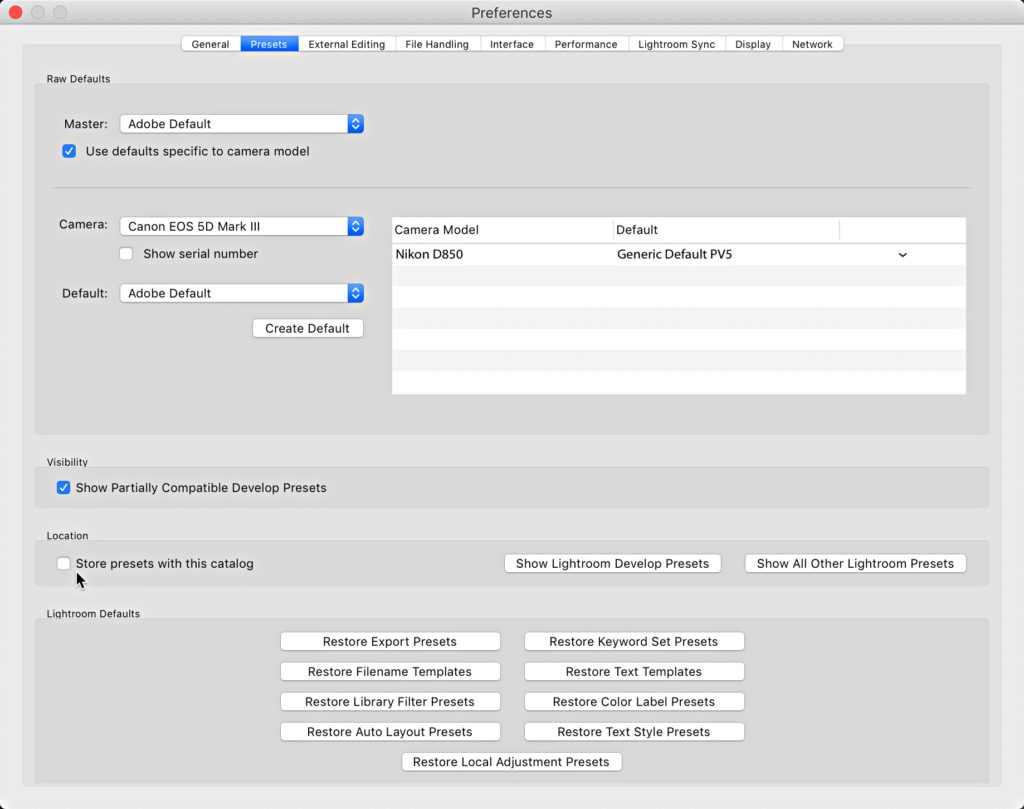
On the Presets panel I see that the new Raw Defaults customizations are preserved (#gratitude). However, if you are the type that checks the Store presets with this catalog box (I am not), then you should know that the box will revert to being unchecked, and you’ll need to check it again. For me, there was nothing to configure here.
External Editing

If you are a PSD fan, and you’ve changed the File Format from the default of TIF to PSD, then you’re going to need to reset that one. Same goes for the Resolution field if you enter something other than 240. All of your additional external editor presets are kept (#whew), but if you had selected one in the Preset drop-down menu so that it is accessible via the Photo > Edit In menu, you’ll need to reselect your preferred external editor preset.
File Handling

I tend to not change anything on File Handling, but that’s just me. I suspect there are a few power users who change a setting or two here, but most go with defaults. How about you?
Interface
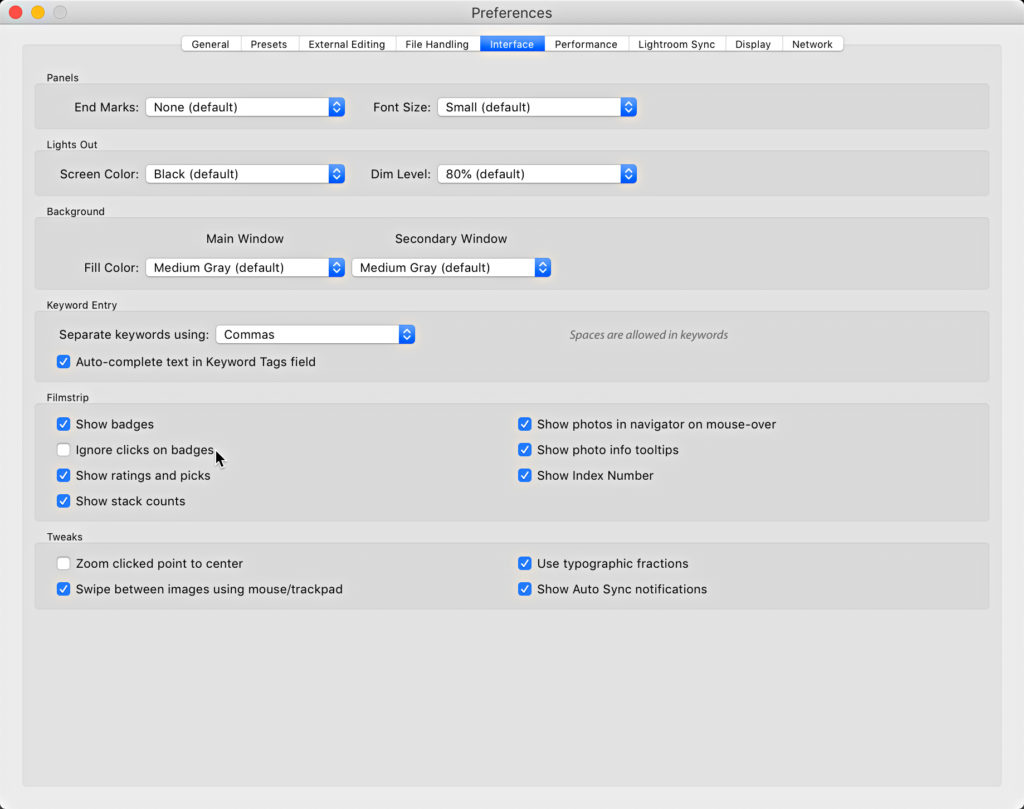
The only setting I change away from defaults on this panel is to check the Ignore clicks on badges in the Filmstrip section (I keep my Filmstrip small and hate clicking a badge by accident and having it take me away from what I was doing).
Performance
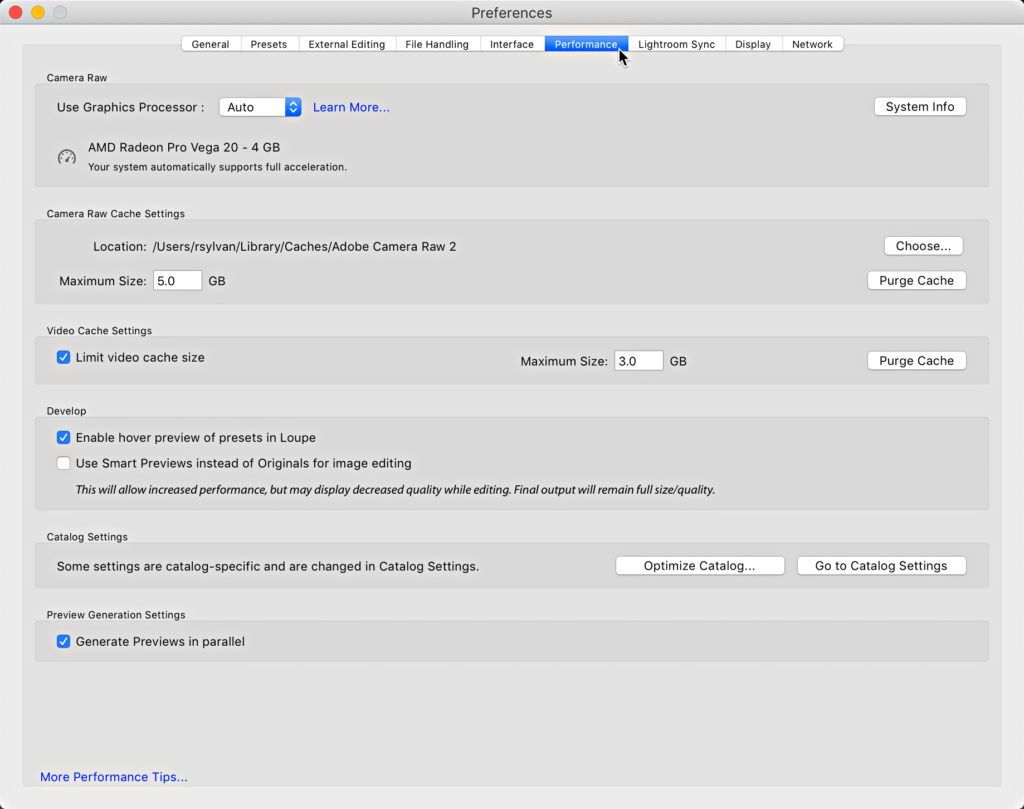
While the Use Graphics Processor setting showed as Auto instead of Custom (from before I reset), I didn’t have to actually change any setting here. YMMV.
Lightroom Sync

My customizations for Location were retained, so nothing for me to change here either.
Display

This is a brand new panel, and I’m on my laptop, so nothing to configure or change here. Anyone with a dual monitor setup have a different experience?
Last is the Network panel, but in all the years of its existence I’ve never used it, so nothing to show or change there either.
Closing Thoughts
I appreciate being prompted to go through this exercise with more thought than I have before. I reset my preferences a lot more than the casual user for all of the testing and self-inflicted injury I do when trying to understand problems other people are having (#diditfivetimesjustwritingthis), but I pretty mindlessly clicked through all of the things Lightroom threw at me each time. I can definitely see how annoying some of those things could be to someone who is already frustrated by whatever problem they were having that drove them to reset the preferences to begin with.
I mean, should a user really have to click through the what’s new screen, decline importing from Elements (granted, this is a limited user experience), turn off the tips, resize their panels, re-enable Solo Mode, re-configure Grid View styles, and then troll through the preferences as a consequence of solving (hopefully) a problem caused by a corrupted preference file? Seems a bit extreme. Oh, and when I exit Lightroom the next time I have to see that stupid (#myopinion) Do you really want to quit? dialog, and check both Don’t show again and Yes. Two more clicks (#%$@).
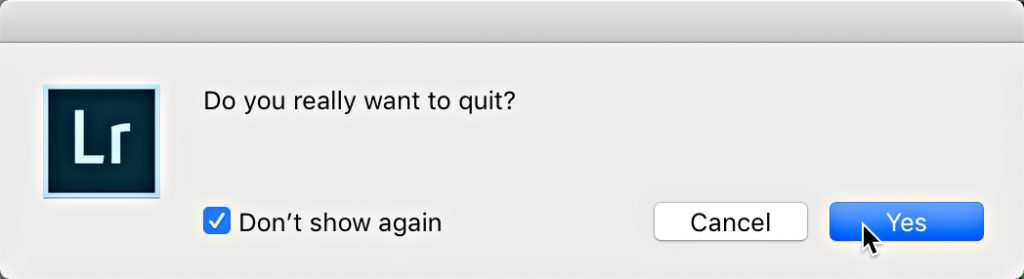
Now I hope you have a better idea of what to expect when/if you go through this process, and gird your loins appropriately. Friend of the blog, Callmebob, suggested screen capturing your preference panels as a way to remind you of what you use. That’s a solid tip for all you Type A personalities out there. My experience is that most people have enough trouble tracking their photos, never mind their screen captures of their preferences settings. I suppose writing down some notes on a sticky pasted to your monitor could help us Type Bs. For everyone else, I hope this blog post my be a reference when the time comes up.