You might have already heard from Adobe’s Photoshop update announcement on Monday, but a Beta version of Generative Expand is now available inside Photoshop’s Camera Rawr (and coming to Lightroom next, since all the stuff added to ACR also comes to Lightroom, but usually it’s Lightroom that gets the feature first, then ACR, but let’s not quibble). Anyway, it’s pretty incredible, but you WON’T SEE THIS FEATURE until you turn this feature on first. Here’s how:
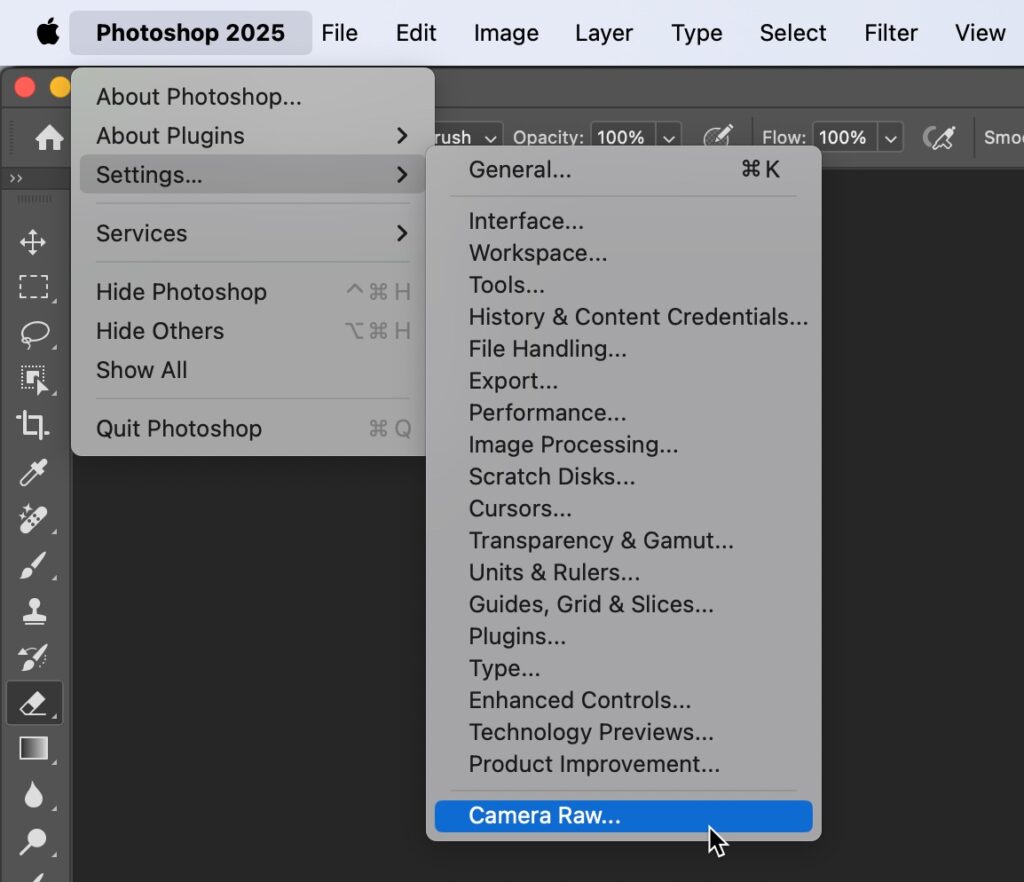
STEP ONE: Launch Photoshop (after, of course, you’ve downloaded the latest update which was released on Monday), and from the bottom of the Settings menu, choose “Camera Raw’ (as shown above).
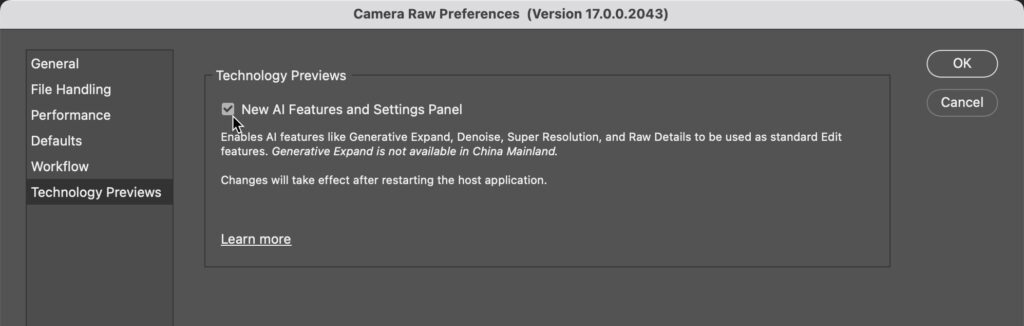
STEP TWO: In the list of Camera Raw preferences that appear on the left side of the window, click on “Technology Previews” to bring up the window you see here. Then, turn on the checkbox for “New AI Features and Settings Panel,” as shown above.
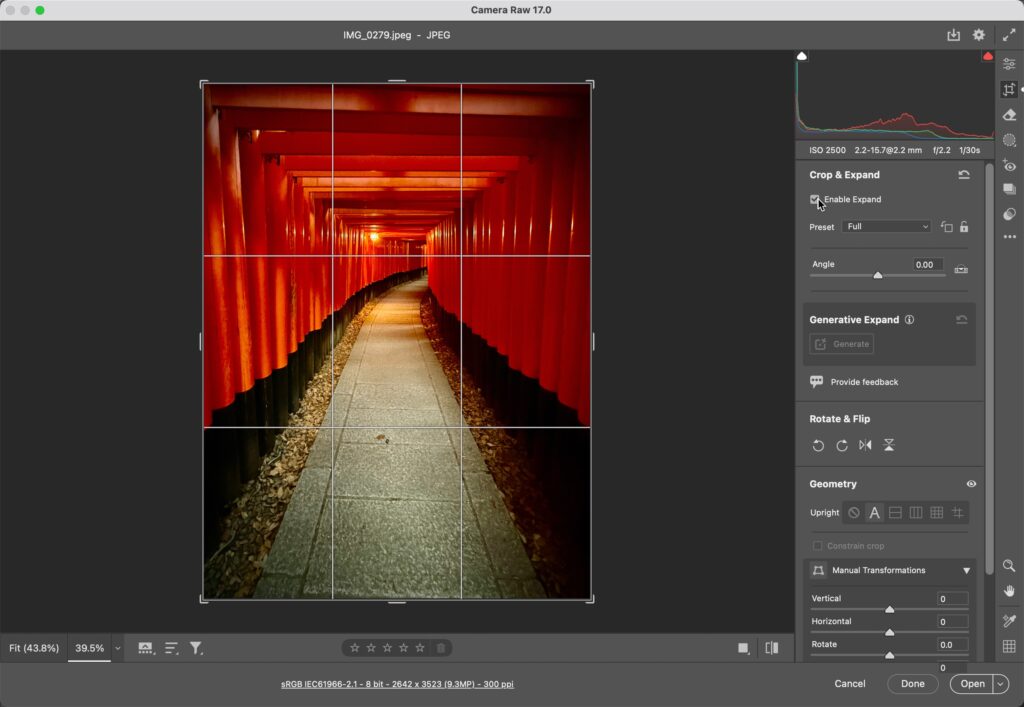
STEP THREE: Once you do that, open an image in Camera Raw (the full plug-in, not as a filter from Ps) and click on the Crop tool. It will now say “Crop & Expand” at the top of the panel, and you’ll see some new features below. Turn on the checkbox for “Enable Expand” (as shown here), and now you’re ready to rock. In the next two steps, we’ll look at how it works now that you have it turned on.
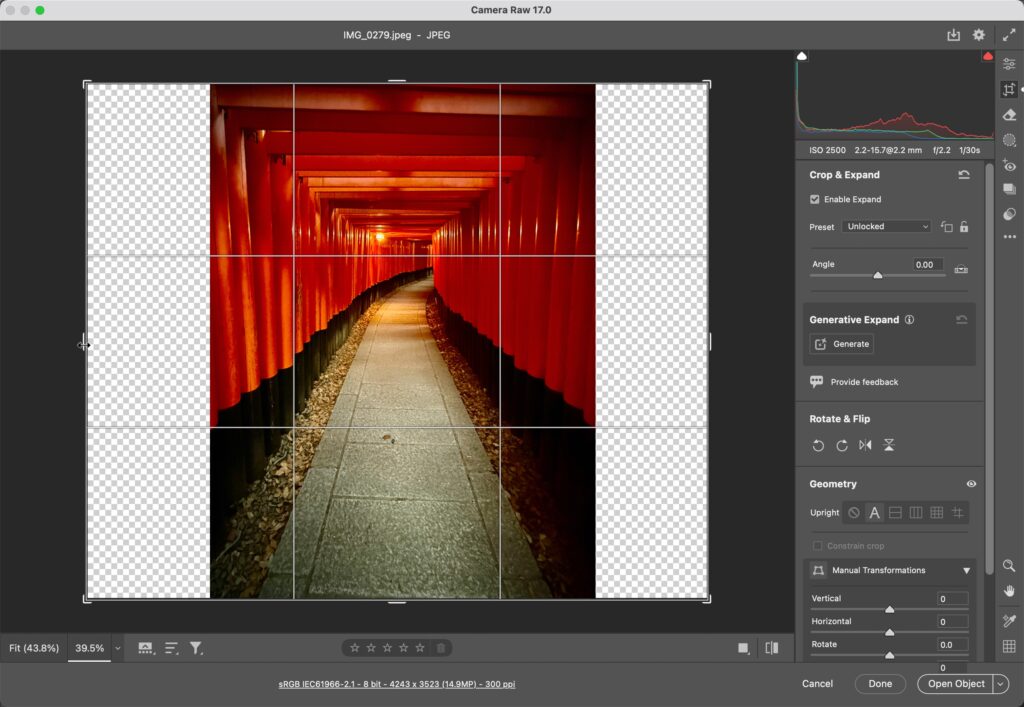
STEP FOUR: with ‘Enable Expand’ turned on, you can now drag the cropping border outside the edges of the image (instead of just cropping in tighter like normal). So, if you wanted to make this image wide or square (instead of tall), you could drag out the side handles (as shown here).
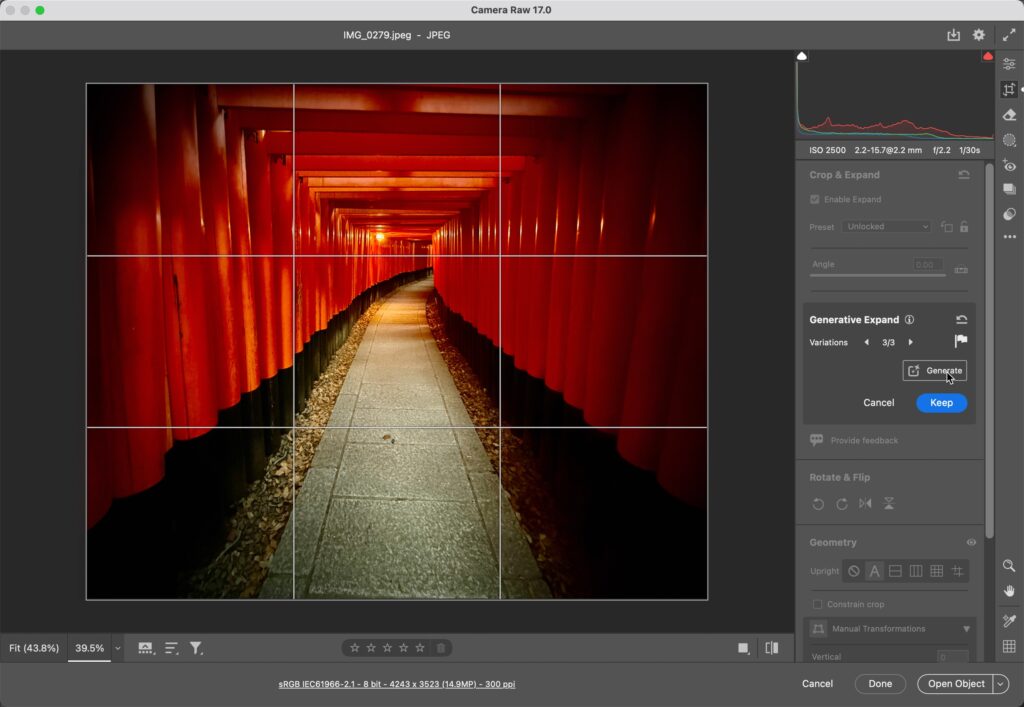
STEP FIVE: once you have the borders where you want them, click the ‘Generate Button’ (as shown here), and it generates what it needs to fill in those empty spaces to give you the wide image you see above. You have three variations to choose from, using the Variations arrows to toggle through each to find the one that looks best. If you don’t like any of them, hit the Generate button again. And that’s all there is to it. Can’t wait until this gets added to Lightroom in an update. 🙂
Join Us For “The Wildlife Photography Conference” coming in December

It’s just a little over a month from now, and it’s two days, all online, and everyone’s invited to spend a few days with us learning, laughing, and making new connections.
The conference is Dec. 10-11, 2024 (Tuesday and Wednesday), but we kick the conference off a day early on Monday with a special pre-conference session from the brilliant teacher and photographer Rick Sammon called “WILDLIFE PSYCHOLOGY, PHOTOGRAPHY & PHILOSOPHY” and you don’t want to miss it.
with Rick Sammon?” This is such an important and eye-opening topic to kick things off, and we can’t wait to share it and 20 more classes in two simultaneous tracks with you in early December.
Plus, you get access to the entire event to stream live on-demand for an entire year!

We’ve put together an absolutely top-notch team of instructors — some of the most passionate, gifted communicators, who are there for one reason — to help you take your wildlife photography up a big notch. Here’s a sneak peek at who’s teaching:
Here’s a sneak peek:
- Scott Kelby (@scottkelby) Hey, that’s me!
- Richard Bernabe (@bernabephoto)
- Scott Bourne (@bourne.scott)
- Colby Brown (@colbybrownphotography)
- Alex Cearns (@houndstoothstudiobyalexcearns)
- Kelly Jones (@kellyjonesunderwater)
- Matt Kloskowski (@mattkloskowski)
- Erik Kuna (@erikkuna)
- Kristi Odom (@kristiodom)
- Moose Peterson (@moosepeterson)
- Ian Plant (@ianplantphoto)
- Juan Pons (@jpons)
- Kathleen Reeder (@kathleenreeder)
- Rick Sammon (@ricksammonphotography)
- Jonathan & Angela Scott (@thebigcatpeople)
This event is packed with expert-led inspiration and insights for every wildlife photography niche. Sign up today to secure your spot and save $150 (here’s the link for tickets and more details).
Have a great weekend, everybody! #RollTide and #GoBucs!
-Scott


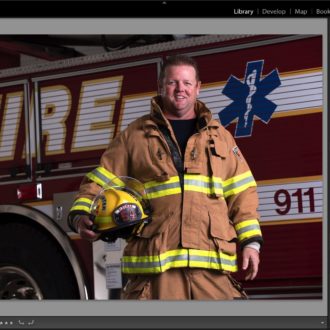
Ah yes Rob you are right. However Scott never mentioned any of this. Even when I called Adobe they never said for a jpg you have to go through Bridge. They never said in Photoshop it must be a RAW file. Anyway I figured it out myself It was just driving me a little crazy since it wouldn’t work on a jpg on my computer. I thought something was wrong with my system. Scott should have given this info also.
Thanks again
OK No one explained that this only works on RAW files. Including Adobe tech support. They never have any idea what is going on with their products except the simplest problems. I was trying to use it on a JPG. It does not work on JPG’s.
It does work on JPGs. I just tried it and it worked fine. Scott is showing a JPG in the tutorial. Double-check that you are following all of the steps Scott outlined.
I followed all instruction but no crop tool showing up. How do you get it to show up?
I selected a photo (JPG for testing) in Bridge, then right-clicked and chose Open in Camera Raw. I had already enabled Tech Previews in ACR. Then, click the Crop tool icon in ACR, then check the Enable Expand checkbox.
My guess is that you are trying to use ACR as a filter from Ps, which doesn’t allow cropping at all of any image type. You need to use the full Camera Raw plugin for cropping (or if you want to work on the full raw data in the case of a raw photo).